What is Zapier?
Zapier lets you connect Formo to 2,000+ other web services. Automated connections called Zaps, set up in minutes with no coding, can automate your day-to-day tasks and build workflows between apps that otherwise wouldn’t be possible. Each Zap has one app as the Trigger, where your information comes from and which causes one or more Actions in other apps, where your data gets sent automatically. Sign up for a free Zapier account, from there you can jump right in. To help you hit the ground running, here are some Zap ideas:- Get a Slack notification on a new form submission
- Get an email notification on a new form submission
Prerequisites
- A Zapier account
- Your Formo Workspace API Key
Get your Workspace API Key
Go to your workspace settings page with the ‘Settings’ link on the top left workspace dropdown to find your API page: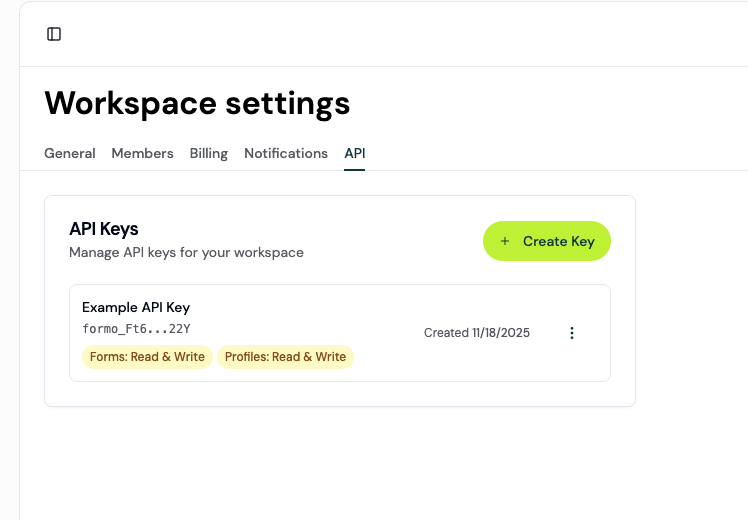
Find your API Key in your workspace settings page.
Create a new Zap
Step 1: Initial Zapier Setup
- Log into your Zapier account.
- Click “Create Zap” in the top navigation.
Step 2: Configure Formo Trigger
- In the trigger section, search for and select “Formo.”
- Choose “New Form Event” as your trigger event.
- Connect your Formo account:
- Go to your Formo team settings page.
- Paste your Formo API key in Zapier to authenticate.
Step 3: Configure Form Settings
- Copy the Form ID from your form link (e.g. the form ID of
https://app.formo.so/20uTXhGkUKCYkssRDKLtmis20uTXhGkUKCYkssRDKLtm) - In Zapier, paste in your Form ID.
- Select your desired event type “New Form Response” - triggers when someone submits your form.
Setting Up Slack Notifications in Zapier
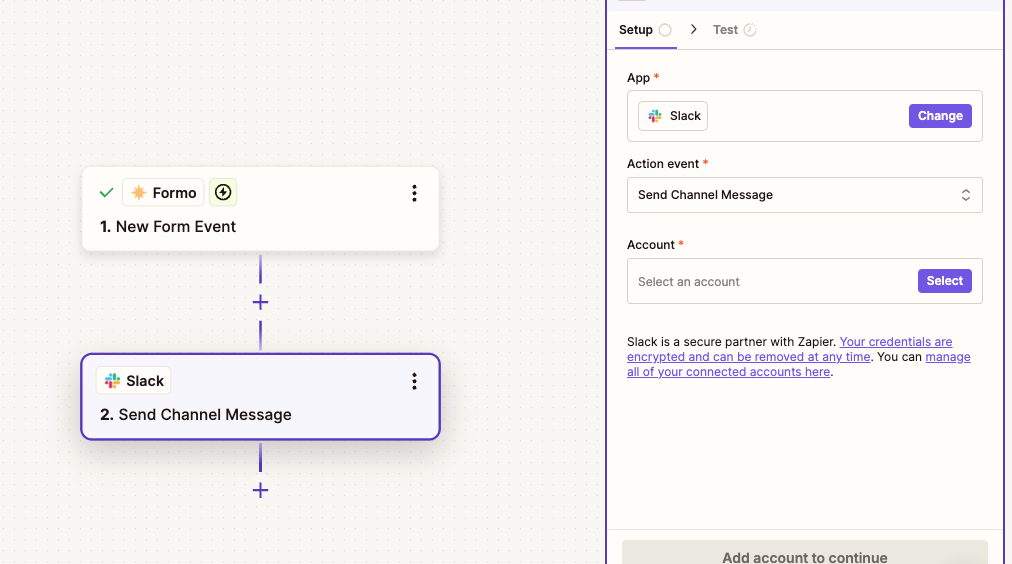
Step 4: Set up Slack action
- Click the plus (+) icon to add an action.
- Search for and select “Slack” as your action app.
- Choose your desired Slack action:
- “Send Channel Message” (recommended for team notifications.)
- “Send Direct Message” (for individual notifications.)
- Connect your Slack account if not already connected.
Step 5: Configure Slack Message
- Select the Slack channel or user to receive notifications.
- Design your message format using Formo form fields.
- Include relevant information such as:
- Submission timestamp
- Form name
- Response data
- Any custom fields
Step 6: Test and Publish
- Click “Test & Review” to verify your setup.
- Check your Slack channel to confirm the test message.
- If everything looks correct, click “Publish” to enable your Zap.
Setting Up Email Notifications in Zapier
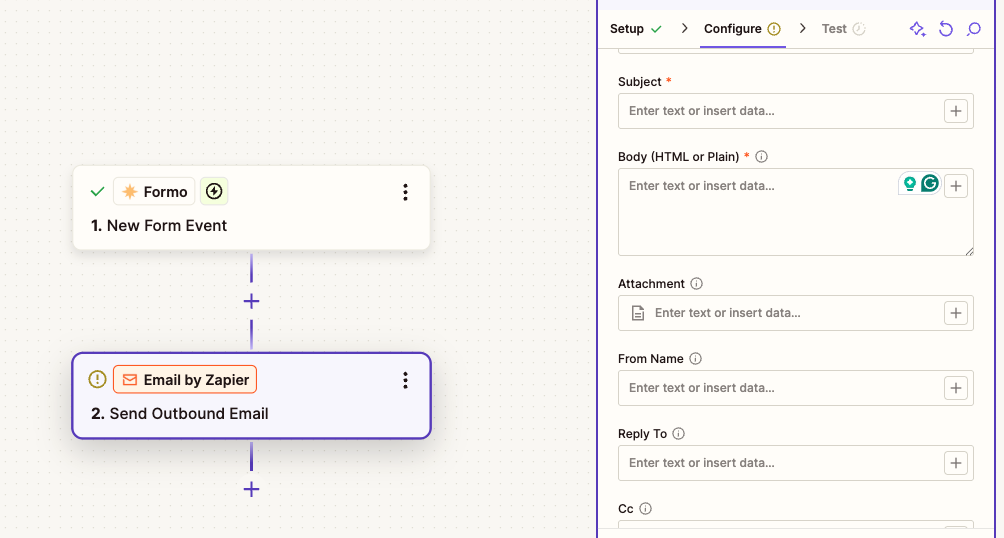
Step 4: Setup Email Action
- Click the plus (+) icon to add an action.
- Search for and select “Email” as your action app.
- Choose the “Send Outbound Email” action
Step 5: Configure Email Body
- Select the Slack channel or user to receive notifications.
- Design your email message format using Formo form fields.
- Include relevant information such as:
- Submission timestamp
- Form name
- Response data
- Any custom fields
Step 6: Test and Publish
- Click “Test & Review” to verify your setup.
- Check your email to confirm the test message.
- If everything looks correct, click “Publish” to enable your Zap.
Setting Up Other Integrations in Zapier
You can set up Formo to integrate with thousands of apps in the Zapier app marketplace!Troubleshooting
- If triggers aren’t working, verify your API key is correct.
- Ensure your Form ID matches exactly.
- Check that your other app permissions are properly configured.