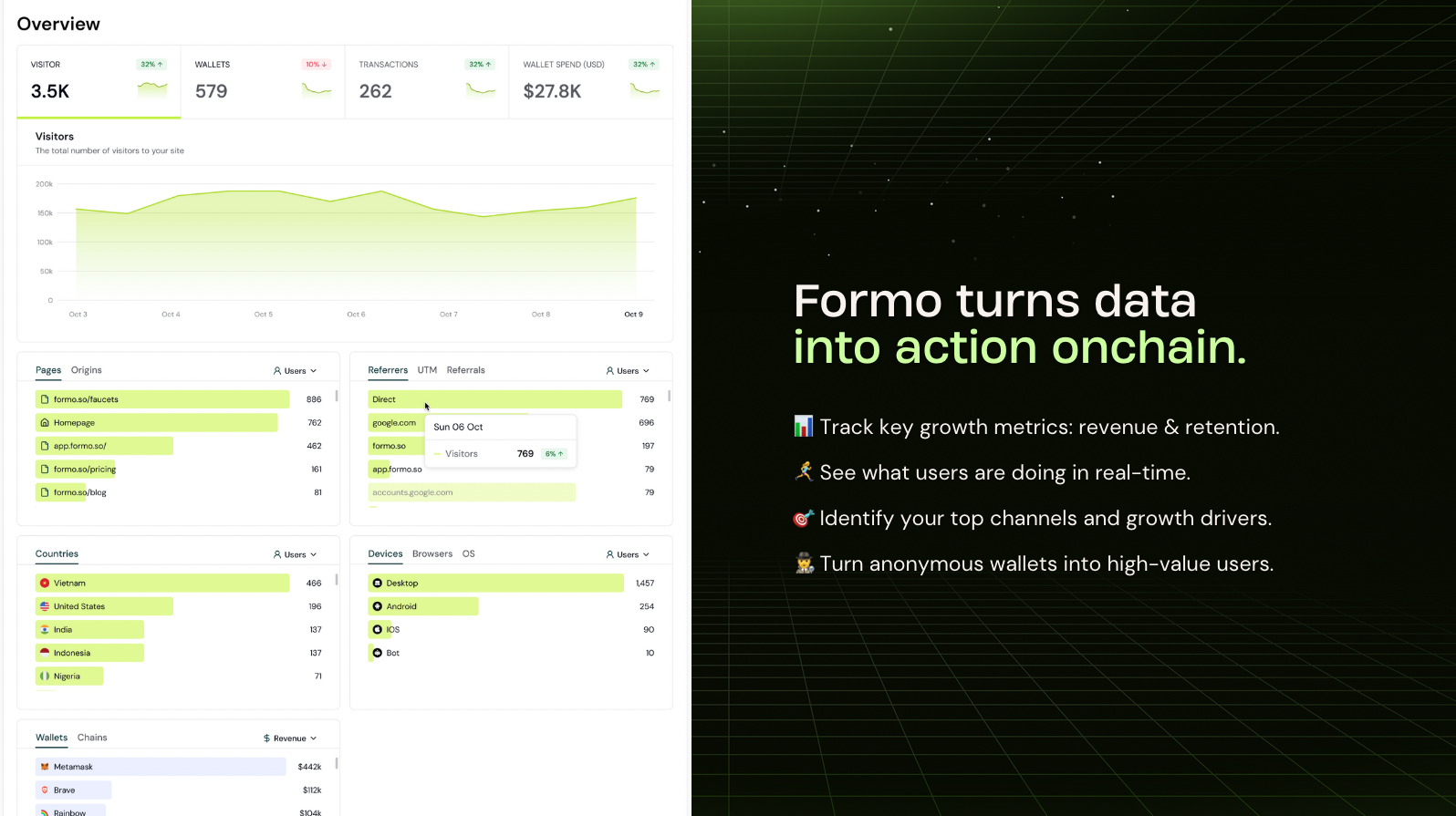The Formo Web SDK is open source and implements the standard Events API.
Installation
IMPORTANT: To enable accurate attribution, install Formo on both your website (example.com) and your app (app.example.com) using the same project/SDK write key.
Websites
Install this snippet at the <head> of your website:
<script
src="https://cdn.formo.so/analytics@latest"
defer onload="window.formofy('<YOUR_WRITE_KEY>');"
></script>
React & Next.js
Install the JavaScript SDK via CDN or NPM.
npm install @formo/analytics --save
// App.tsx (or App.js)
import { FormoAnalyticsProvider } from '@formo/analytics';
const root = ReactDOM.createRoot(document.getElementById('root') as HTMLElement);
root.render(
<React.StrictMode>
<FormoAnalyticsProvider writeKey="<YOUR_WRITE_KEY>">
<App />
</FormoAnalyticsProvider>
</React.StrictMode>
);
// Usage on a page component
import { useFormo } from '@formo/analytics';
const HomePage = () => {
const analytics = useFormo();
useEffect(() => {
// Track a custom event
analytics.track('Swap Completed', { points: 100 });
}, [analytics]);
return <div>Welcome to the Home Page!</div>;
};
export default HomePage;
Identify users
Call identify() after a user connects their wallet or signs in on your website or app:
analytics.identify({ address });
OR
window.formo.identify(...);
Track events
The Web SDK automatically captures common events such as page views and wallet events (connect, disconnect, signature, transaction, etc) with full attribution (referrer, UTM, referrals.)
To track custom events (in-app actions, key conversions) use the track function:
import { useFormo } from '@formo/analytics';
const analytics = useFormo();
analytics.track("Position Opened", // custom event name
{
pool_id: "LINK/ETH", // custom event property
amount: "1200", // custom event property
volume: -59.99, // volume (reserved property, can be positive or negative to track outflows)
revenue: 99.99, // revenue (reserved property, must be a non-negative number)
}
)
OR
window.formo.track(...)
Code examples
Configuration
Local testing
The SDK skips tracking in localhost by default.
To enable tracking locally during development, set tracking to true:
<AnalyticsProvider
writeKey={WRITE_KEY}
options={{
tracking: true, // enable tracking on localhost
}}
>
Logging
Control the level of logs the SDK prints to the console with the following logLevel settings:
<AnalyticsProvider
writeKey={WRITE_KEY}
options={{
logger: {
enabled: true,
levels: ["error", "warn", "info"],
},
}}
>
| Log Level | Description |
|---|
| trace | Shows the most detailed diagnostic information, useful for tracing program execution flow. |
| debug | Shows all messages, including function context information for each public method the SDK invokes. |
| info | Shows informative messages about normal application operation. |
| warn | Default. Shows error and warning messages. |
| error | Shows error messages only. |
Batching
To support high-performance environments, the SDK sends events in batches.
<AnalyticsProvider
writeKey={WRITE_KEY}
options={{
flushAt: 20, // defaults to batches of 20 events
flushInterval: 1000 * 60, // defaults to 1 min
}}
>
flushAt and flushInterval configuration parameters.
Ready callback
The ready callback function executes once the Formo SDK is fully loaded and ready to use. This is useful for performing initialization tasks or calling SDK methods that require the SDK to be ready.
<AnalyticsProvider
writeKey={WRITE_KEY}
options={{
ready: function(formo) {
// SDK is ready
console.log('Formo SDK is ready!');
formo.identify(); // Auto-identify user
},
}}
>
onload attribute:
<script
src="https://cdn.formo.so/analytics@latest"
defer
onload="
window.formofy('<YOUR_WRITE_KEY>', {
ready: function(formo) {
formo.identify();
}
});
"
></script>
Environments
You can control tracking behavior in different environments (test, staging) with the tracking option:
// Initialize with a boolean (simple on/off)
const analytics = await FormoAnalytics.init('your-write-key', {
tracking: true // Enable tracking everywhere, including localhost
});
// Initialize only on production environment
const analytics = await FormoAnalytics.init('your-write-key', {
tracking: ENV === 'production'
});
// Initialize with an object for exclusion rules
const analytics = await FormoAnalytics.init('your-write-key', {
tracking: {
excludeHosts: ['stage-v2.puri.fi'], // Exclude tracking based on window.location.hostname
excludePaths: ['/test', '/debug'], // Exclude tracking based on window.location.pathname
excludeChains: [5] // Exclude tracking on Goerli testnet (5)
}
});
Consent management
The Formo Web SDK includes simplified consent management functionality to help you comply with privacy regulations like GDPR, CCPA, and ePrivacy Directive.
Control user tracking preferences with simple opt-out and opt-in methods:
import { useFormo } from '@formo/analytics';
const analytics = useFormo();
// Check if user has opted out of tracking
console.log(analytics.hasOptedOutTracking())
// If user has not opted out, tracking is enabled
analytics.track('page_view');
// Opt out of tracking (stops all tracking for the user)
analytics.optOutTracking();
// Opt back into tracking (re-enables tracking for the user)
analytics.optInTracking();
// Manage consent
window.formo.optOutTracking();
window.formo.optInTracking();
Autocapture
You can configure which wallet events are automatically captured by the SDK:
// Enable full autocapture (default)
const analytics = await FormoAnalytics.init('YOUR_API_KEY', {
autocapture: true
});
// Disable autocapture for signature and transaction events
const analytics = await FormoAnalytics.init('YOUR_API_KEY', {
autocapture: {
connect: true,
disconnect: true,
signature: false, // Disable signature tracking
transaction: false, // Disable transaction tracking
chain: true
}
});
// Disable all autocapture
const analytics = await FormoAnalytics.init('YOUR_API_KEY', {
autocapture: false
});
Referrals
Formo autodetects ref, referral, and refcode query parameters in the URL. You can customize how referrals are detected by the SDK:
const analytics = await FormoAnalytics.init('YOUR_API_KEY', {
referral: {
queryParams: ['via', 'ref'],
pathPattern: '/referral/([^/]+)'
}
});
- the
via and ref query parameters in the URL, and
- from the
/referral/([^/]+) path pattern
Proxy
To avoid ad-blockers from blocking your requests, we recommend setting up a reverse proxy.
What happens under the hood when you forward the data to Formo via a reverse proxy
| Domain | Use case |
|---|
| cdn.formo.so | Loads the SDK (only for Website installation) e.g. https://cdn.formo.so/[email protected] |
| events.formo.so | Receives data from the SDK (http://events.formo.so/v0/raw_events) |
CDN
Some ad blockers block specific SDK-related downloads and API calls based on the domain name and URL.
To circumvent this issue you can download and serve the Formo SDK from cdn.formo.so to your own domain e.g. yourdomain.com/formo.js.
Next.js rewrites
If you are using Next.js, you can take advantage of rewrites to behave like a reverse proxy. To do so, add a rewrites() function to your next.config.js file:
// next.config.js
module.exports = {
async rewrites() {
return [
{
source: "/formo.js",
destination: "https://cdn.formo.so/[email protected]", // If using website install script
},
{
source: "/api/ingest",
destination: "https://events.formo.so/v0/raw_events",
},
];
},
};
<script
src="https://yourdomain.com/formo.js"
...
></script>
apiHost parameter in the Formo SDK:
<AnalyticsProvider
writeKey={WRITE_KEY}
options={{
apiHost: "/api/ingest",
}}
>
See an example Next.js app here.
Next.js middleware
If you are using Next.js and rewrites aren’t working for you, you can write custom middleware to proxy requests to Formo.
Create a file named middleware.js/ts in your base directory (same level as the app folder).
import { NextResponse } from "next/server";
export function middleware(request: any) {
const hostname = "events.formo.so";
const requestHeaders = new Headers(request.headers);
requestHeaders.set("host", hostname);
let url = request.nextUrl.clone();
url.protocol = "https";
url.hostname = hostname;
url.port = 443;
url.pathname = url.pathname.replace(/^\/ingest/, "");
return NextResponse.rewrite(url, {
headers: requestHeaders,
});
}
export const config = {
matcher: "/ingest/:path*",
};
<AnalyticsProvider
writeKey={WRITE_KEY}
options={{
apiHost: "https://your-host-url.com/ingest",
}}
>
Others
Alternatively, you can set up your own proxy (with Cloudfront, Cloudflare, etc) and pass the URL as the SDK apiHost:
<script
src="https://cdn.formo.so/analytics@latest"
defer
onload="
window.formofy('<YOUR_WRITE_KEY>', {
apiHost: 'https://your-host-url.com/ingest',
ready: function(formo) {
formo.identify();
}
});
"
></script>
Verification
To verify the proxy is working:
- Visit your website / app
- Open the network tab in your browser’s developer tools
- Check that analytics requests are going through your domain instead of
events.formo.so
- Check that events show up in the Activity page on the Formo dashboard