Configuration
To connect to Formo, use these standard connection parameters:Connection settings
- Protocol: HTTPS
- Host:
clickhouse.eu-central-1.aws.tinybird.co - Port:
443 - SSL/TLS: Required (enabled)
Authentication settings
- Database name:
formo - Username:
formo - Password:
<Your BI Read Key>(Your Formo BI Read Token)
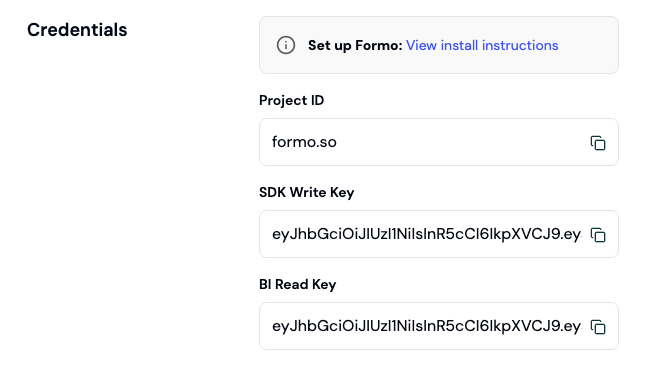
Your BI Read Key under project settings
Compatible tools
Formo works with various BI tools and SQL clients:- Grafana
- Hex
- Metabase
- Superset
- Power BI
- Tableau
Limitations
The BI interface to Formo is read-only. You can use it to query, visualize, and analyze data from your Formo Data Sources, but you cannot modify data through this connection. You cannot performINSERT, UPDATE, DELETE, or any DDL operations (CREATE, ALTER, DROP).
Troubleshooting
Authentication failures Error: Authentication failed- Check your BI Read Token is valid and not expired
- Ensure the token has read permissions for the workspace
- Verify the token is entered in the password field
- Ensure SSL/TLS is enabled in your client
- Use port 443 with HTTPS protocol
- Check that your client supports TLS 1.2 or higher
- Add appropriate WHERE clauses to filter data
- Use LIMIT to reduce result set size
- Consider querying materialized views instead of raw data